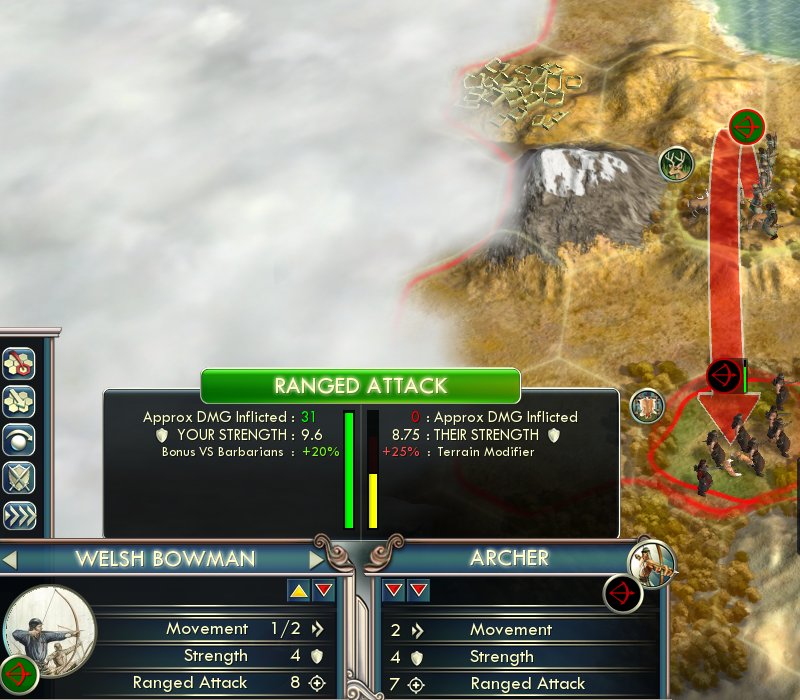Mod Builder
A utility for creating combat unit (eg Unique Units for new civilizations) XML and DDS files for inclusion into ModBuddy
NOTE: This utility will not create civilian units - settlers, workers, great people, etc
How To Download The Utility
Download the zip file and the rename it as ModBuilder.jar
NOTE: You will need Java 6 (1.6.0) or later correctly installed on your system to use this utility.
How To Start The Utility
To start the tool ...
... if Java is installed on the path, double-click "ModBuilder.jar",
... otherwise, from a command prompt, enter "{path_to_java}\java -jar ModBuilder.jar"
How To Create A Combat Unit
Note: This is the abridged usage guide, a more complete walk-through of creating the Welsh Bowman unit for the Welsh Civilization is in progress.
Note: This utility was originally developed for Civilization 5 with the Gods & Kings expansion, it may be missing a few features if used to create units for the Brave New World expansion.
Start the application
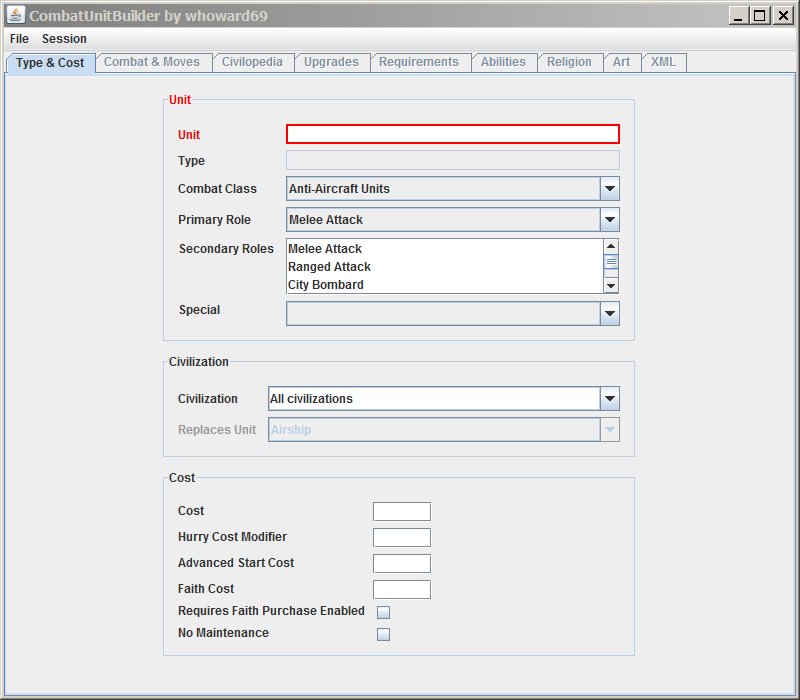
The first thing you need to do is enter the name of your new unit into the red Unit box - in this example we will use "Welsh Bowman". Enter it how it will appear in the Civilopedia. The app will automatically create a UNIT_ type for it (visible in the greyed out Type box below) and check the database for conflicts.
If the name is valid, the Unit box will turn black
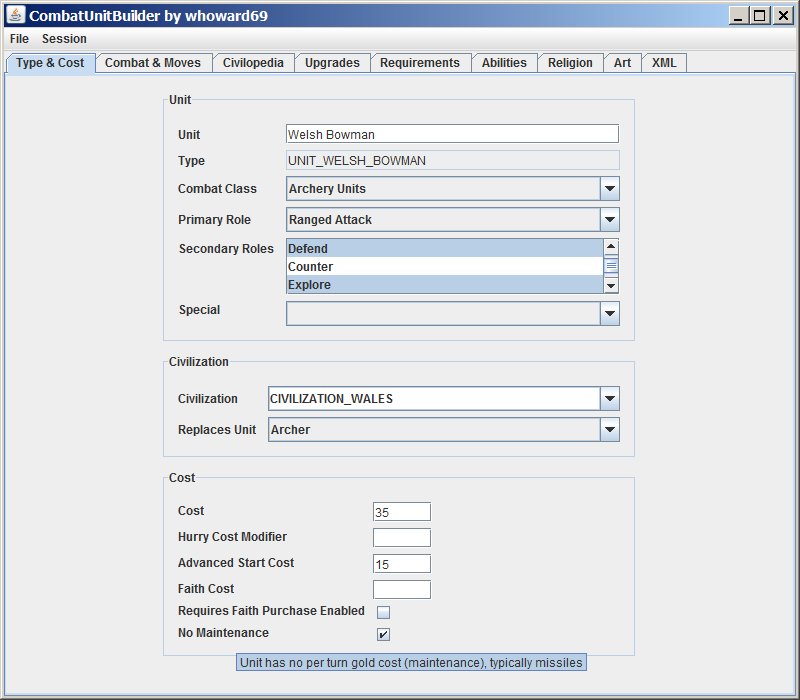
Select the Combat Class for the unit, and choose a primary role - Archery Units and Ranged Attack are pretty obvious choices here.
You can also add secondary roles, archers also defend and the terrain bonuses for this unit makes them good for exploring.
Select or enter the civilization that this unit is for, and what it replaces
Finally on this tab, enter the costs associated with the unit
On the Combat & Moves tab, fill in the required values
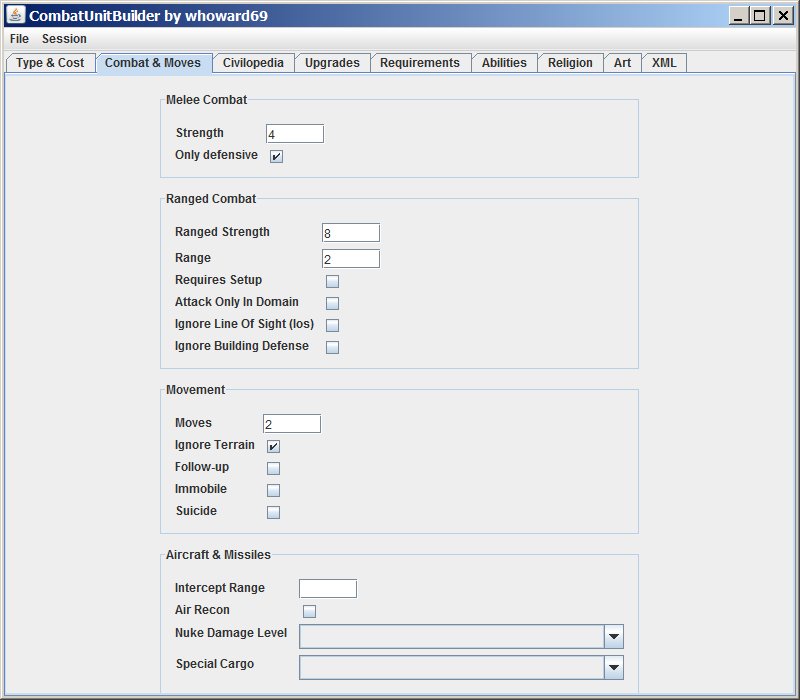
On the Civilopedia tab, enter the descriptive text for the unit.
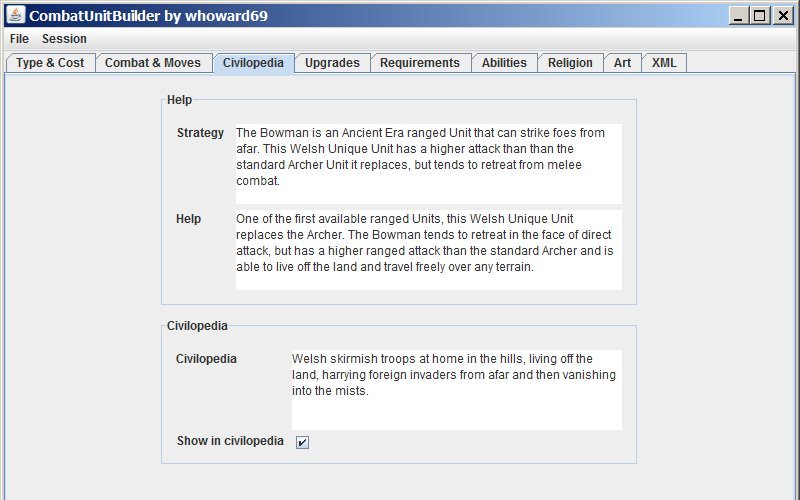
On the Upgrades tab, select what the unit will upgrade to, and any free promotions they will receive.
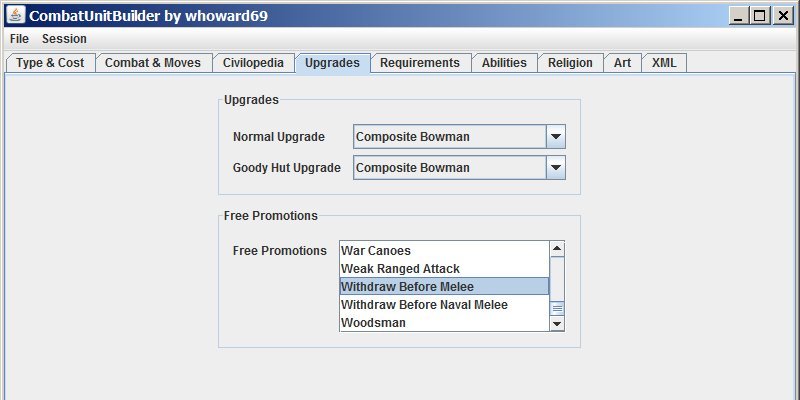
Note that some of the free promotions will be pre-selected if certain check boxes have been ticked (eg the Ignore Terrain check-box pre-selects the Ignore Terrain Cost promotion), so to add additional promotions you will need to Control-Click.
Use the Requirements tab to set any required techs and resources for this unit

Set any additional abilities for the unit ...
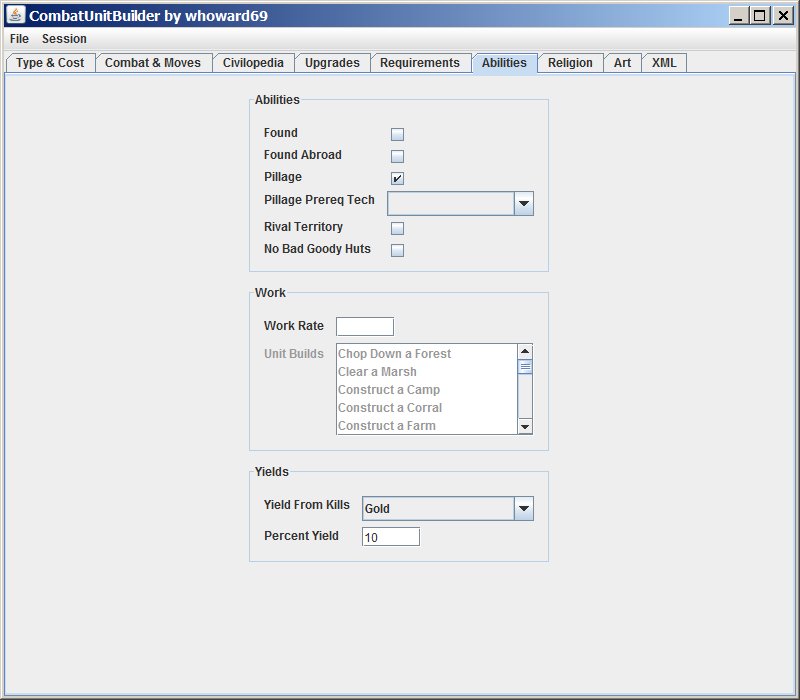
... and any religious abilities
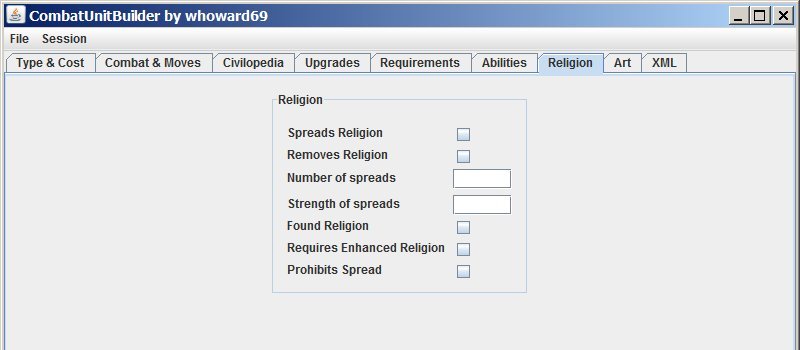
The Art tab is used to choose what standard unit this unit will look like and to add custom icons

Select the 3D model to copy for this unit, enough XML will be generated to get budding 3D modders started!
You can upload 3D Map (Unit) and Strategic View (SV) flag icons, or choose to use those from a standard unit (or units).
Select a JPG or PNG graphic to be used as the icon for the unit.

The icon will be scaled and cropped to the standard size, and DDS files will be written when the XML is saved.
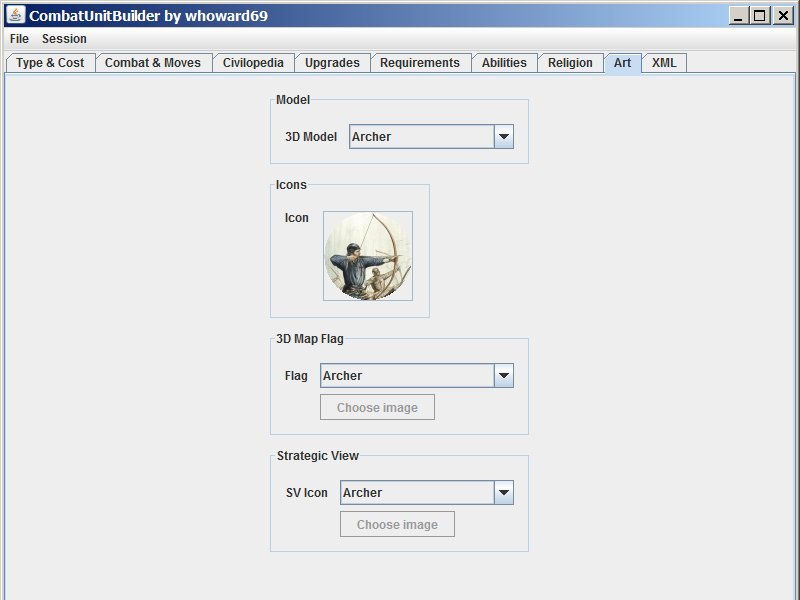
Finally preview the XML
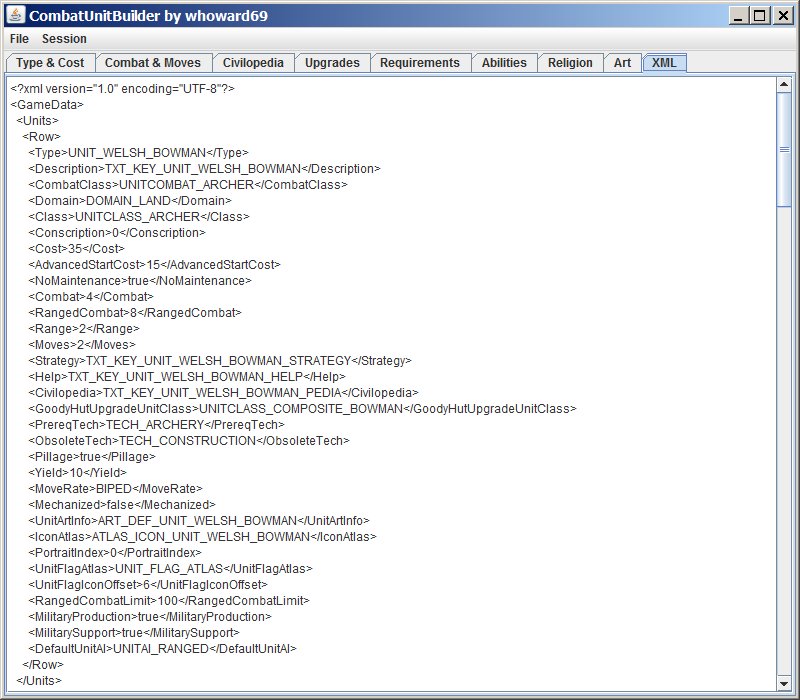
(Bonus mark if you can see the bug (now fixed) in the generated xml!)
The combat class and roles are used to "best guess" Unit AI and Flavor values.
The XML can be edited in the app if necessary (changes will NOT update the drop-downs, check-boxes, etc) and then copy/pasted into ModBuddy, or the XML can be saved (via the File -> Save As ... menu item). Saving the XML also generates any DDS images (in RGBA8 format, suitable for icon atlass), which can be imported into ModBuddy.
If you get everything correct in ModBuddy (OnModActivate for the XML and VFS=true for the DDS images) [[url]http://forums.civfanatics.com/showthread.php?t=487846][/url] you should have a working unit!